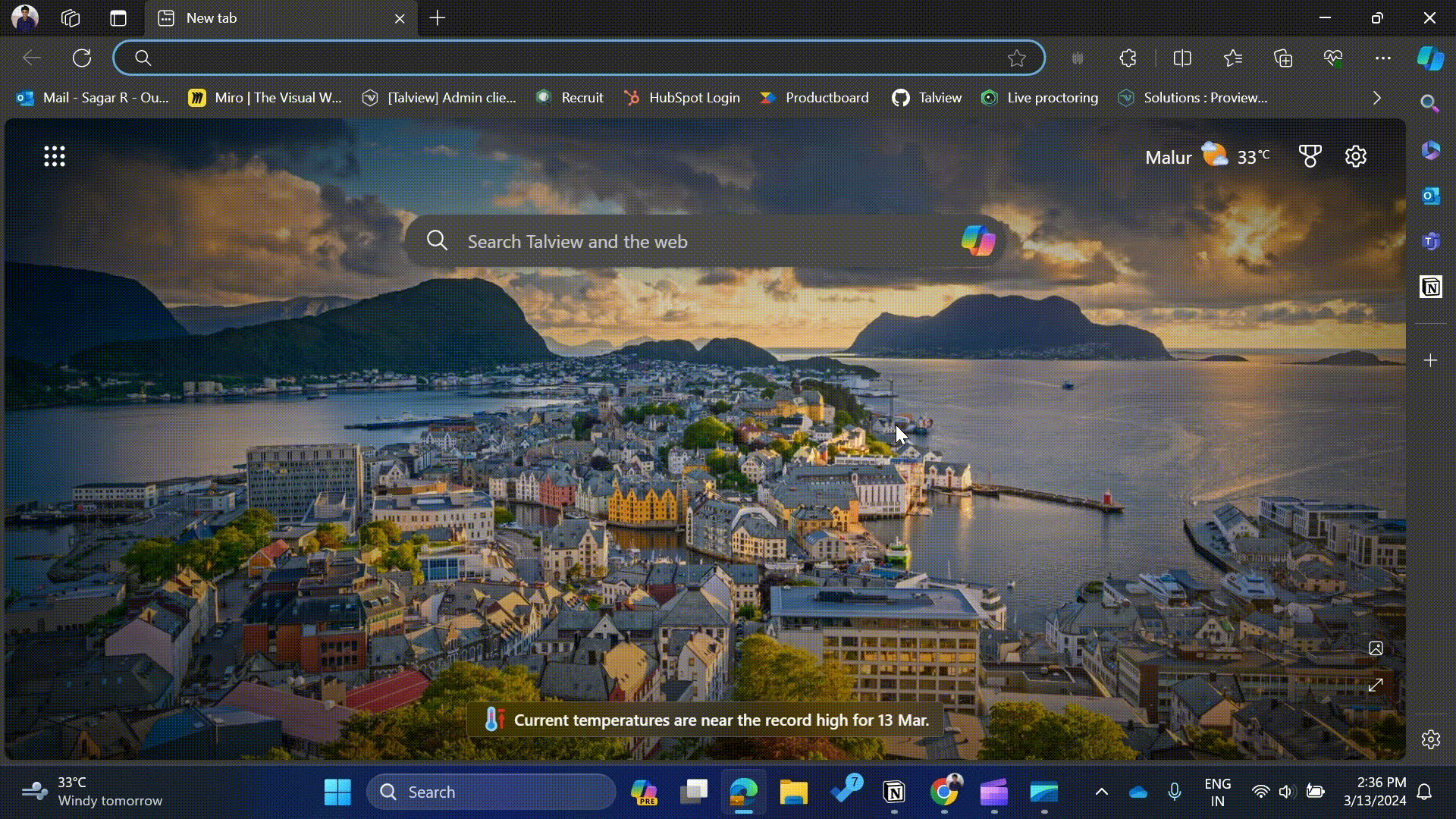Troubleshooting browser permissions
Troubleshoot hardware permissions issues in your browser
The platform needs permission for Individual websites permission along with permissions provided on your OS before the app can access the Camera and Microphone in your device. It's also necessary to allow pop-ups for using the application.
Granting camera & microphone permissions
- Chrome
- Edge
- At the top right of the screen click on the ellipse button, and then select Settings
- Click Privacy and security
- Select Site settings
- Next click on Camera o Microphone, and choose the default behavior as Allow.
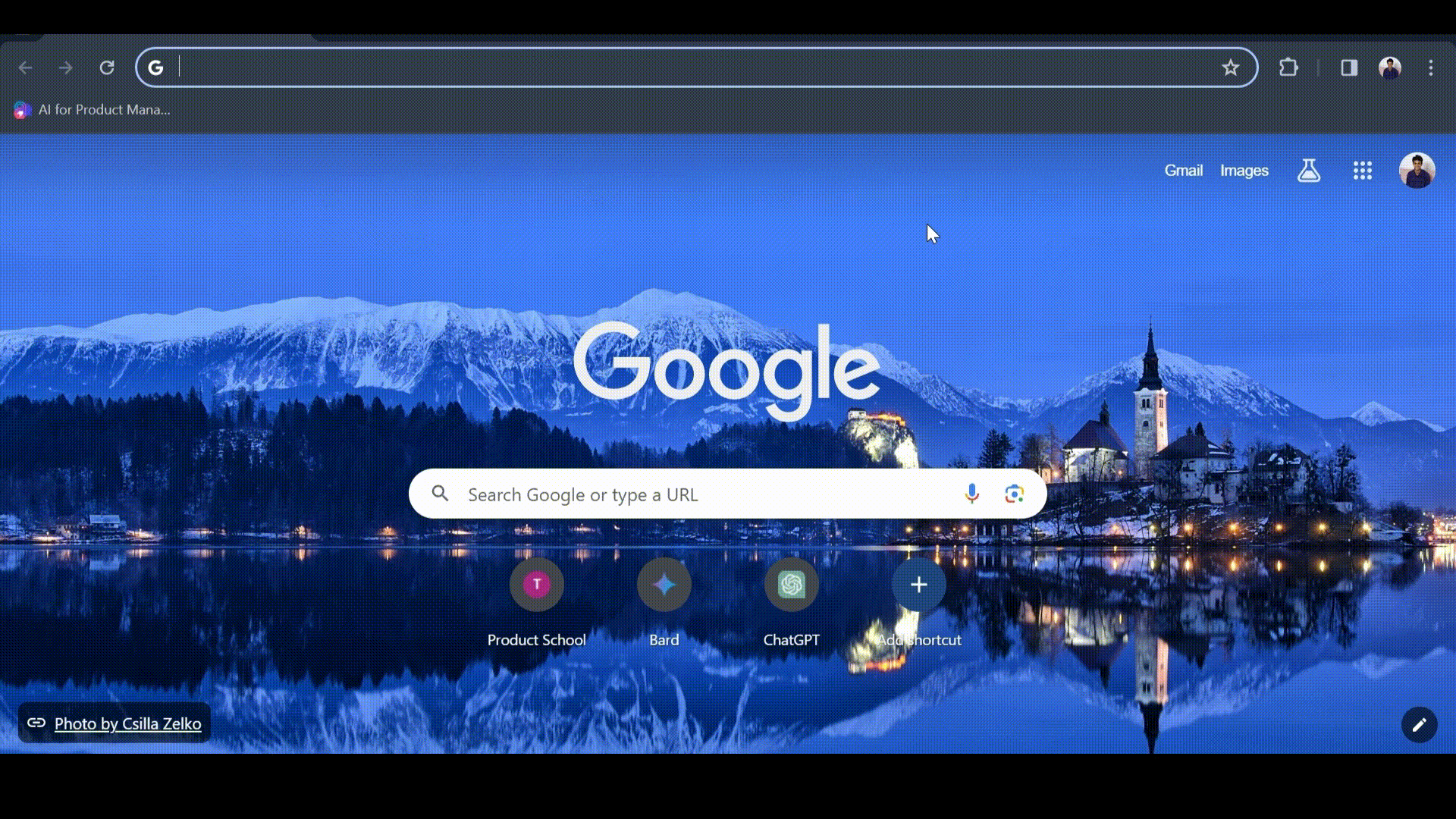
Disabling pop up blocker:
- At the top right of the screen click on the ellipse button, and then select Settings
- Click Privacy and security > Site settings
- Next click on Pop-ups and redirects, and choose the default behavior as Sites can send pop ups and use redirects.
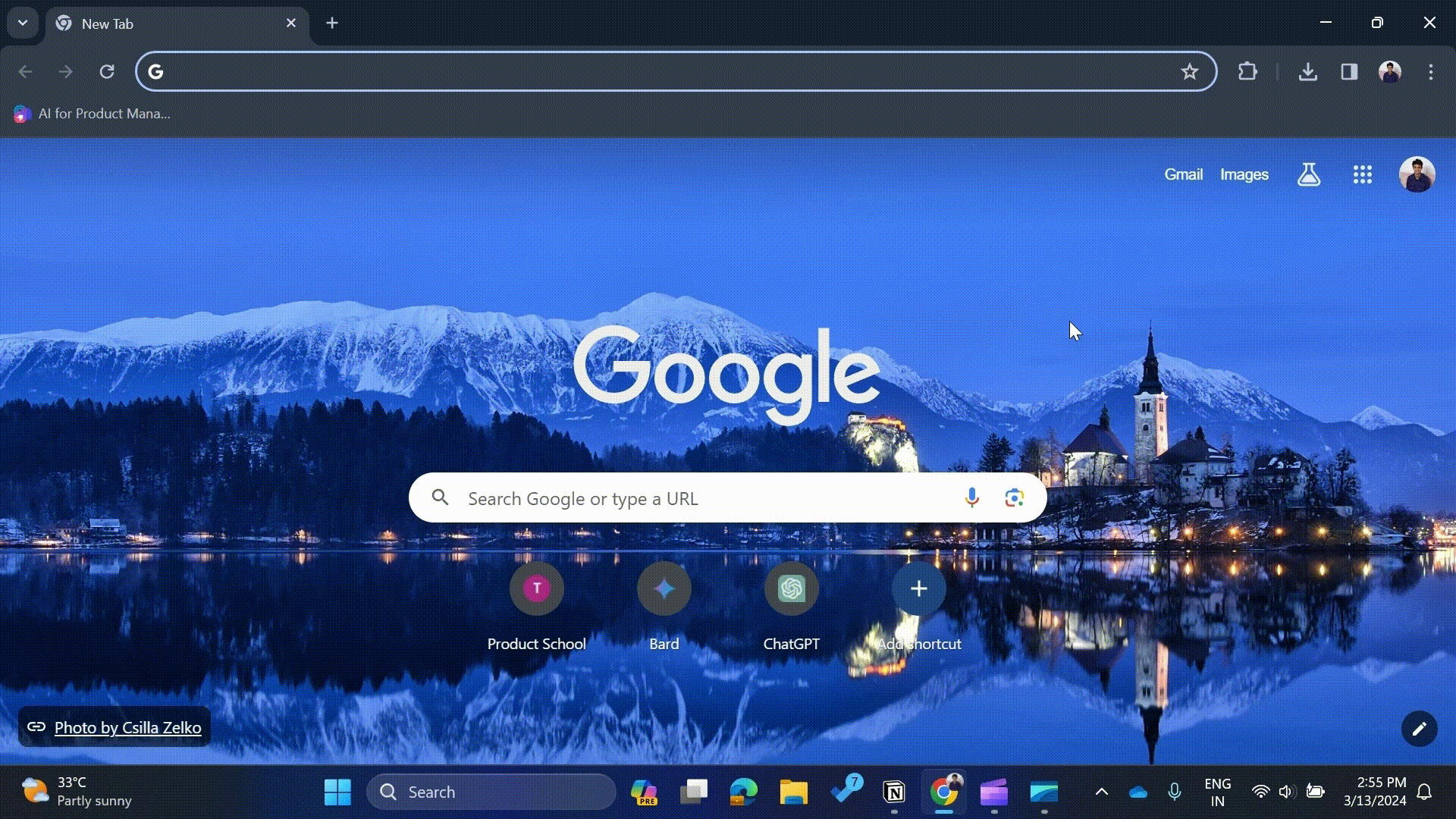
- In Microsoft Edge, click on the ellipse button and then select Settings.
- Select Cookies and Site Permissions on the left side, and then under Site Permissions, select Camera or Microphone.
- Turn on the option for ‘Ask before accessing’. If it’s already turned on, try toggling it off and then back on.
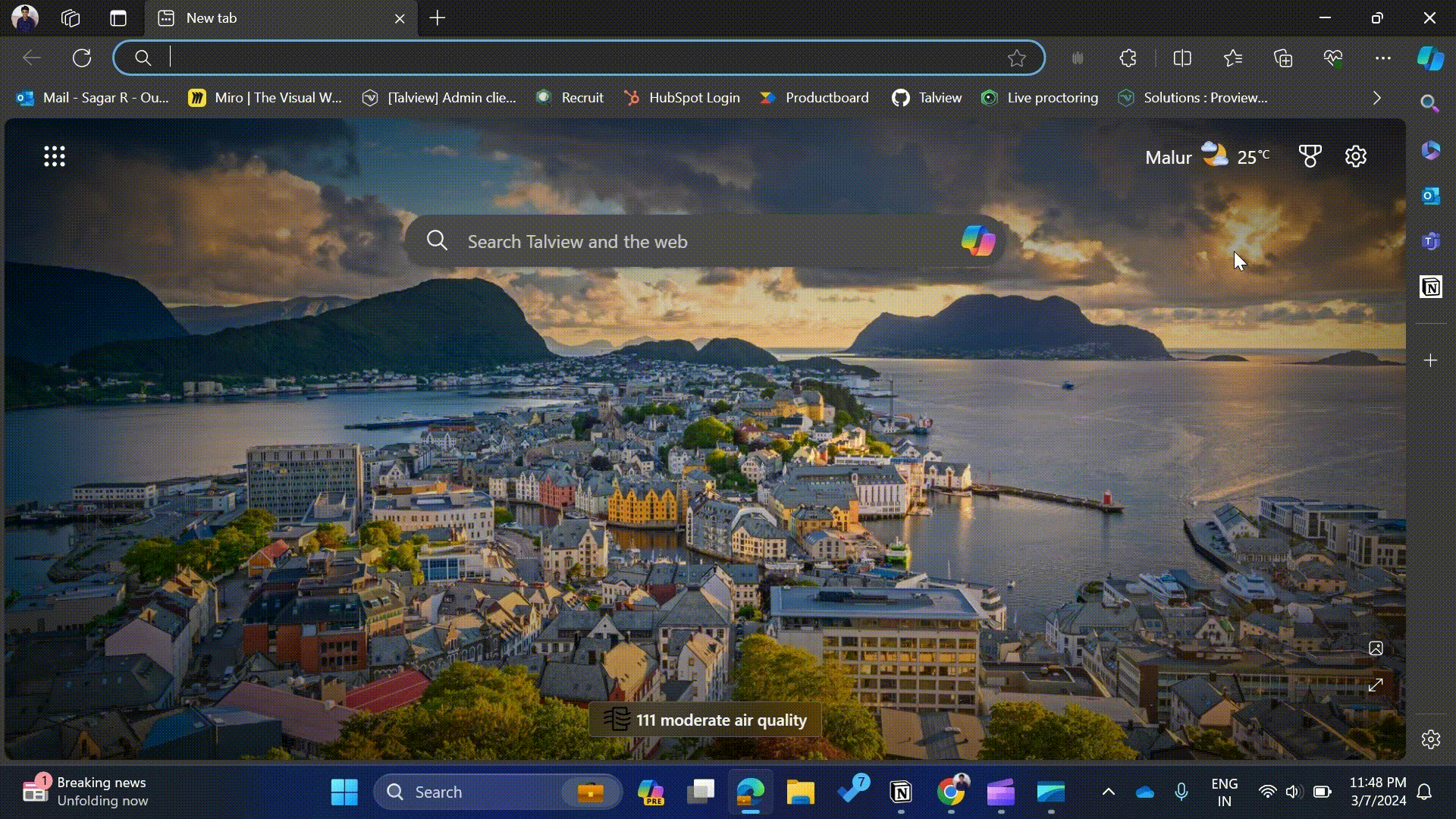
Disabling pop up blocker:
- In Edge, go to Settings and more at the top of your browser.
- Select Settings > Cookies and site permissions.
- Under All permissions, select Pop-ups and redirects.
- Slide the Blocked(default) toggle to Off.