Troubleshooting hardware permissions in Windows
Troubleshoot hardware permissions issues in your Windows system
Introduction
This guide offers instructions for troubleshooting hardware permissions including camera and microphone on Windows systems, essential for seamless proctored sessions and assessments.
Here are the indicators for camera and microphone usage:
- Camera: Look for a camera light turning on during use. If your device lacks this, you'll see an error.
- Microphone: Check for a microphone icon in the taskbar notification area.
To see and control which apps currently have access to your camera or microphone
- In Windows 10, go to:
- Start > Settings > Privacy > Camera
- Start > Settings > Privacy > Microphone
- In Windows 11, go to:
- Start > Settings > Privacy & security > Camera
- Start > Settings > Privacy & security > Microphone.
note
This functionality doesn't exist in Windows 10 versions 1809 or earlier.
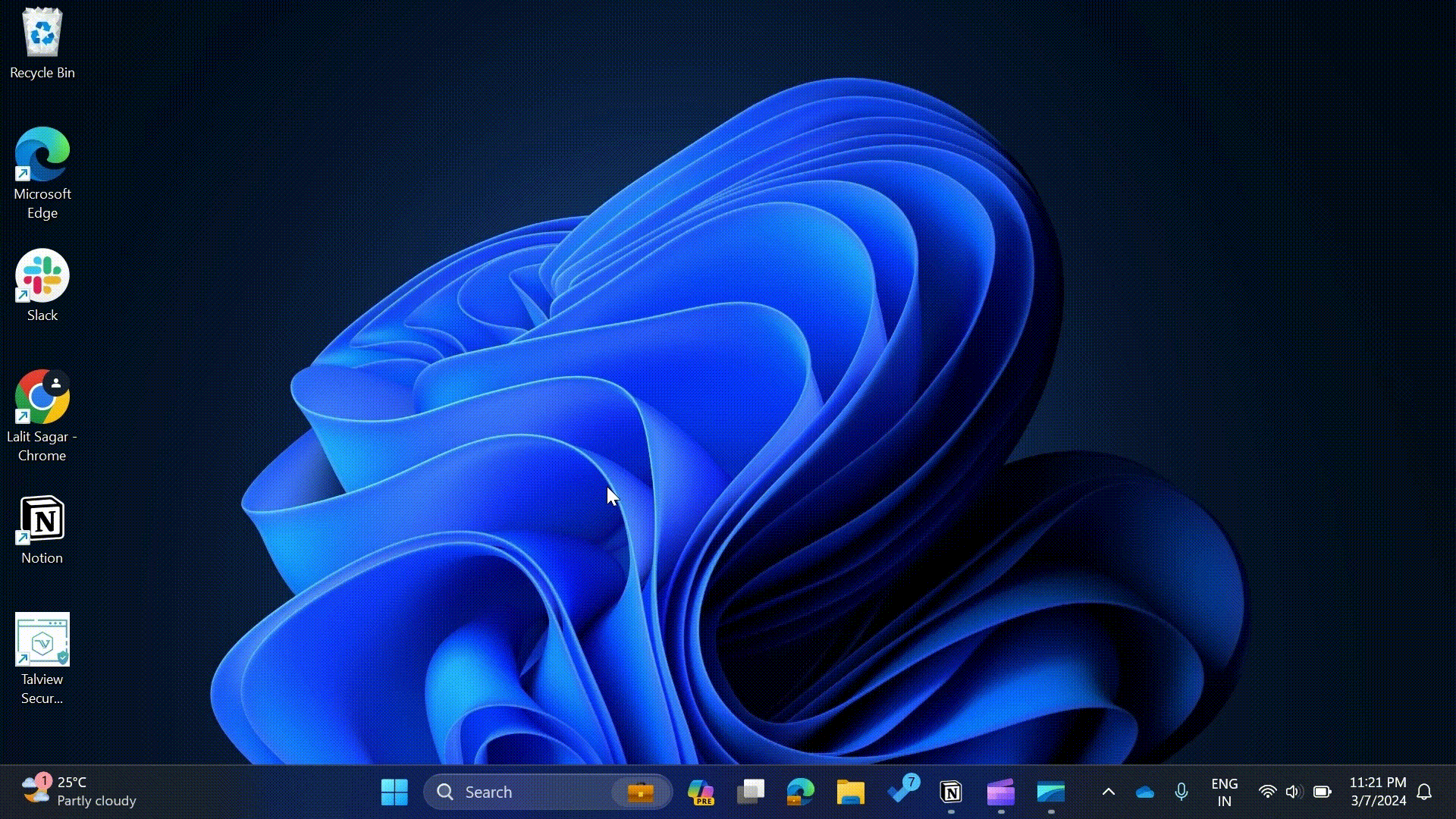
How to control which apps can use the camera & microphone
Windows 11
- Grant desktop app access via Let desktop apps access your camera and microphone. Toggle these On
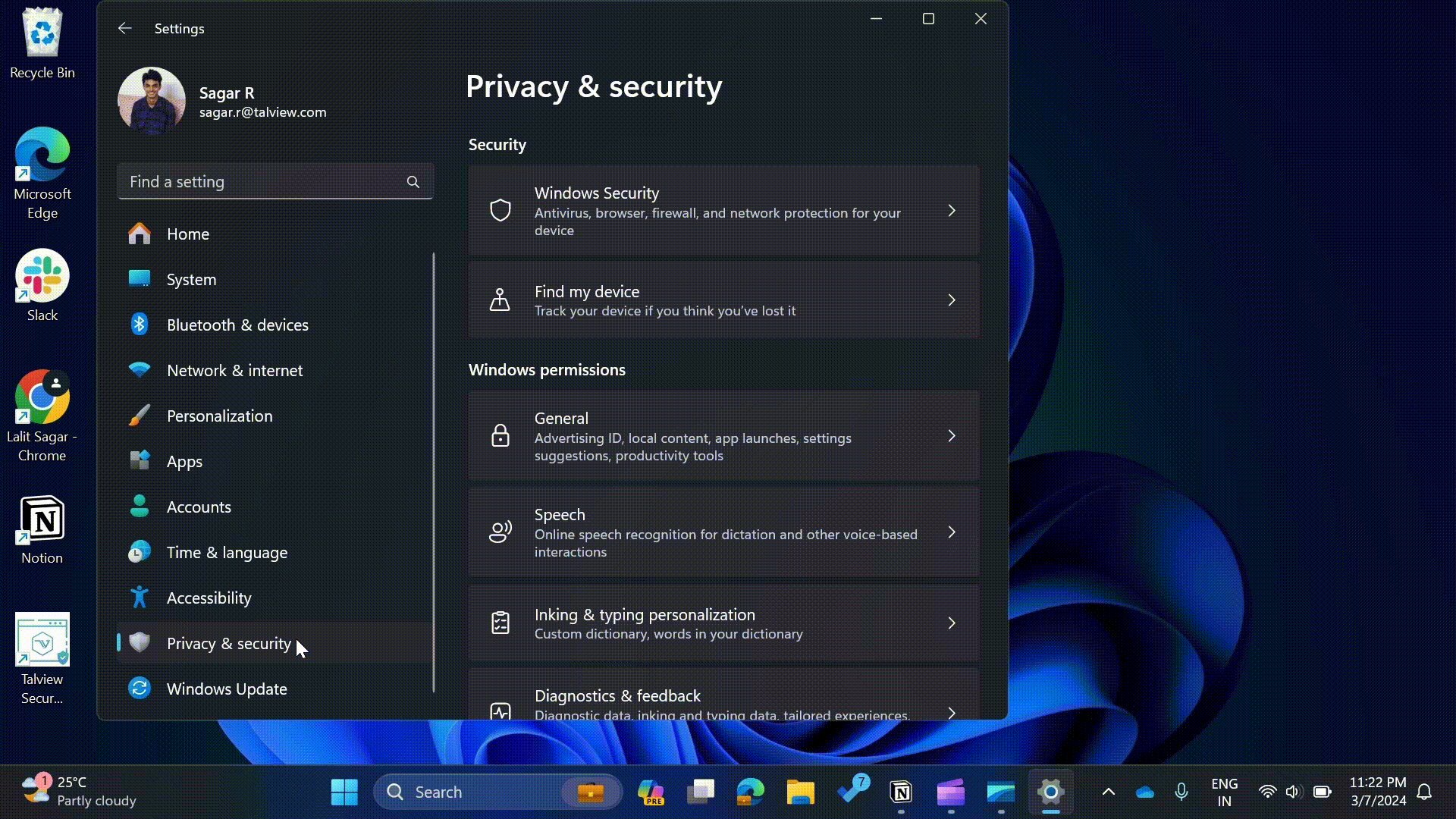
If you’re having issues with enabling hardware permissions on a browser settings, Read this guide.