Allowing system permissions
Allow permissions on your device to start the exam
Introduction
Before beginning your proctored session, it's essential to grant necessary hardware permissions for the exam. Follow this guide to enable camera and microphone permissions on Windows and macOS in supported browsers.
- Chrome
- Edge
- Firefox
- Upon encountering the hardware permissions screen, a prompt will appear asking to allow camera and microphone access.
- Click on the Allow this time button, you will be able to move onto the next step.
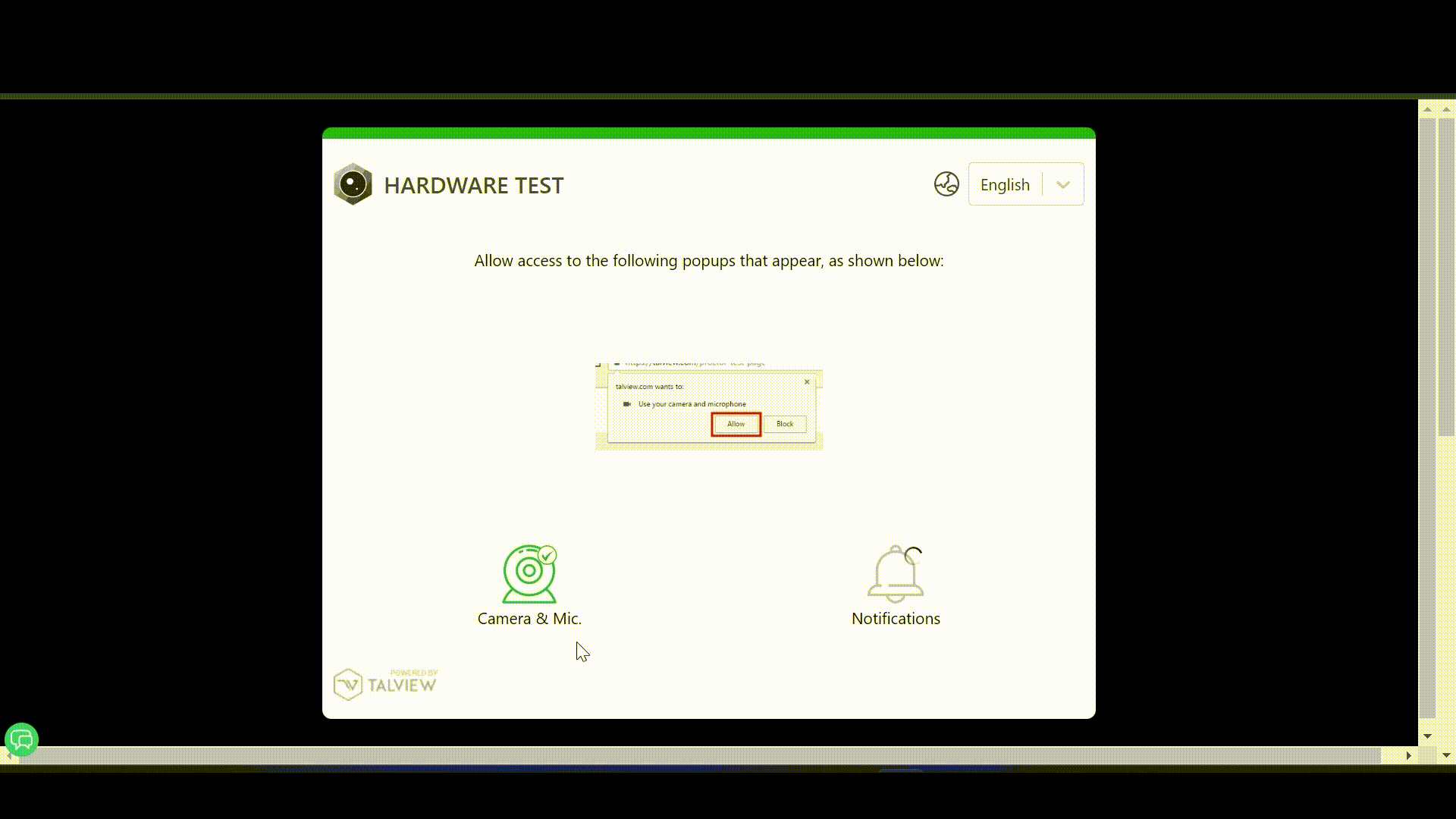
If you don’t see the pop-up message, follow the instructions here to resolve issues with browser
- In the hardware permissions screen, a prompt will appear asking to allow camera and microphone access.
- Click on the Allow button, you will be able to move onto the next step.
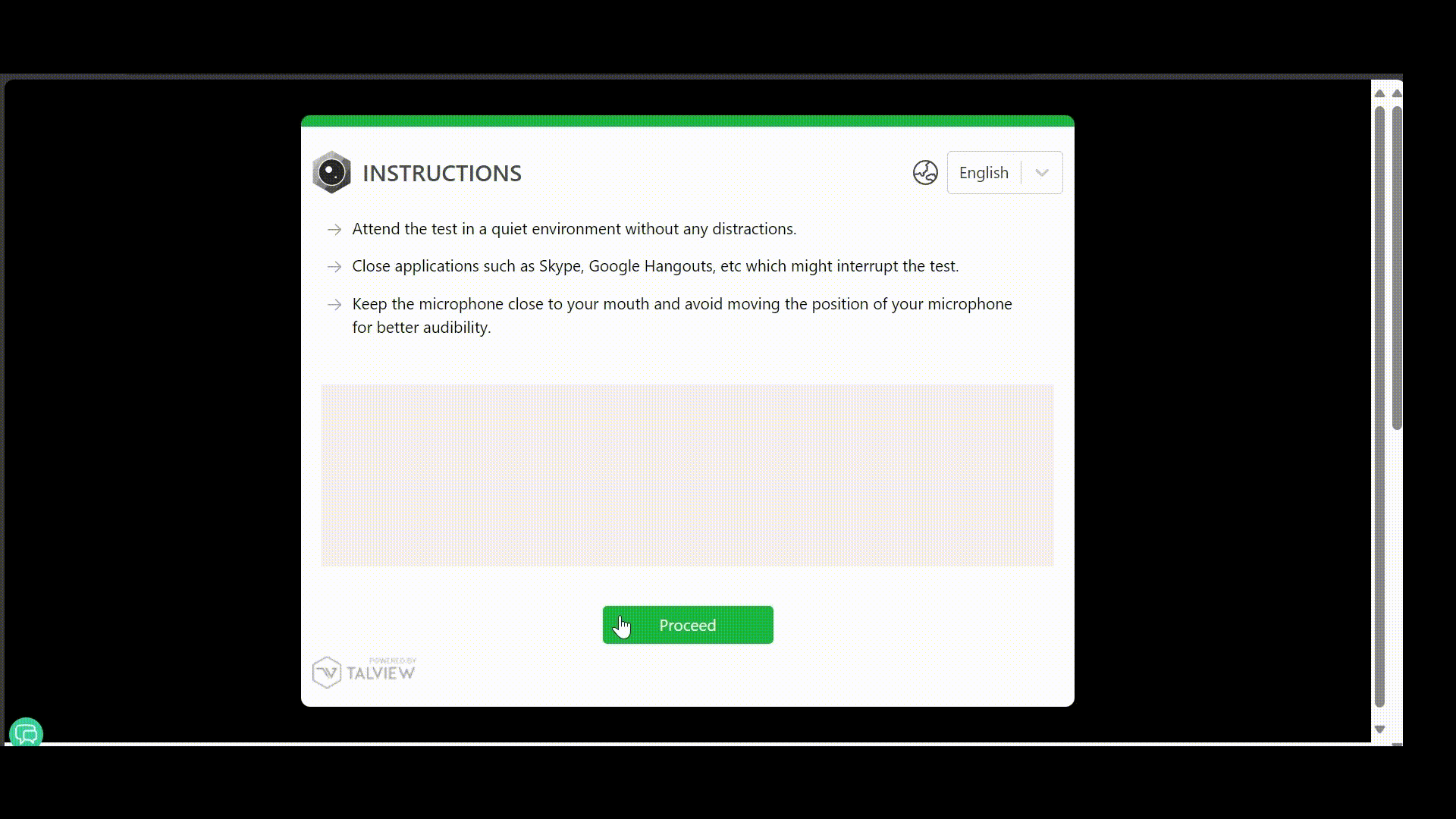
If you don’t see the pop-up message, follow the instructions here to resolve issues with browser
- In the hardware permissions screen, a prompt will appear asking to allow camera and microphone access.
- Click on the Allow button, you will be able to move onto the next step.
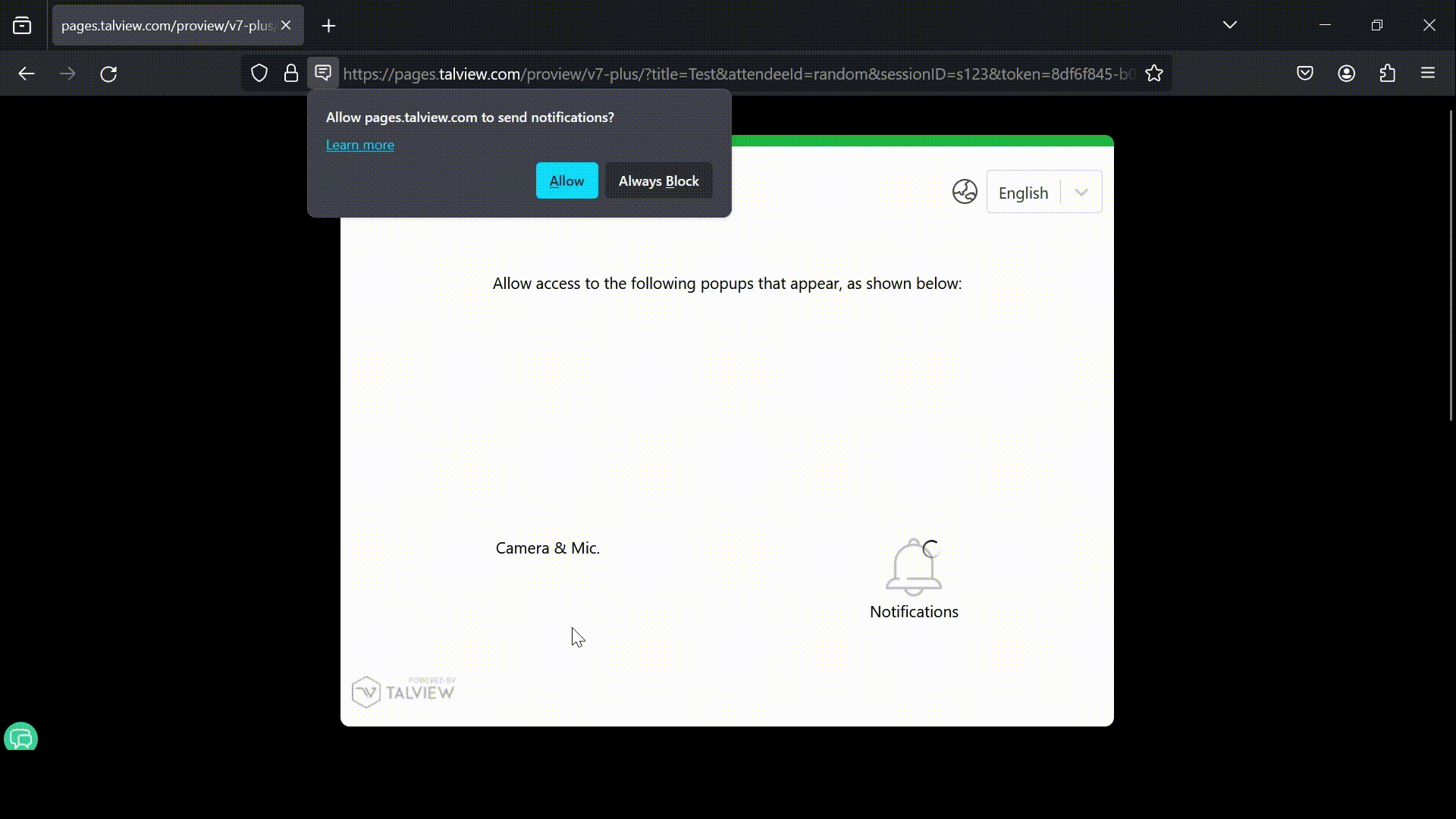
- Windows
Read this guide to enable hardware permissions on your Windows device,